How to recall sent emails in Gmail on Web and iOS/Android App: #Gmail #ThuHoiEmail
There are times when we feel sorry for sending an email without wanting toThis can happen when we write an email in a hurry or when we forward an email that we later find inappropriateSo how to recall sent emails in Gmail? Let's find out.
For Gmail web browser, the first step is to press the "Send" button after composing an emailYou can then recall the email by pressing the "Cancel" button within 5 to 30 seconds, depending on the "Unsend time" setting.After pressing "Cancel", the email will return to the "Drafts" section so you can editNote that you cannot recall an email by deleting it from the "Sent" folder, and emails that you try to recall will still arrive in the recipient's inbox.
For the Gmail app on Android/iOS mobile phones, you can also recall emails in a very short time by pressing the "Cancel" button while the email is being sent.However, currently the Gmail application on the phone does not allow customizing the unsending time.
In addition, you can also increase the time to cancel sending emails on the Gmail web browser to a maximum of 30 seconds by going to settings and editing "Unsend time"For Android mobile phones, you can use the "Confirm before sending" feature to give yourself more time to make a decision.
Hopefully, with the above instructions, you can recover imperfect emails before they reach the recipient, helping to create a more positive and professional impression.
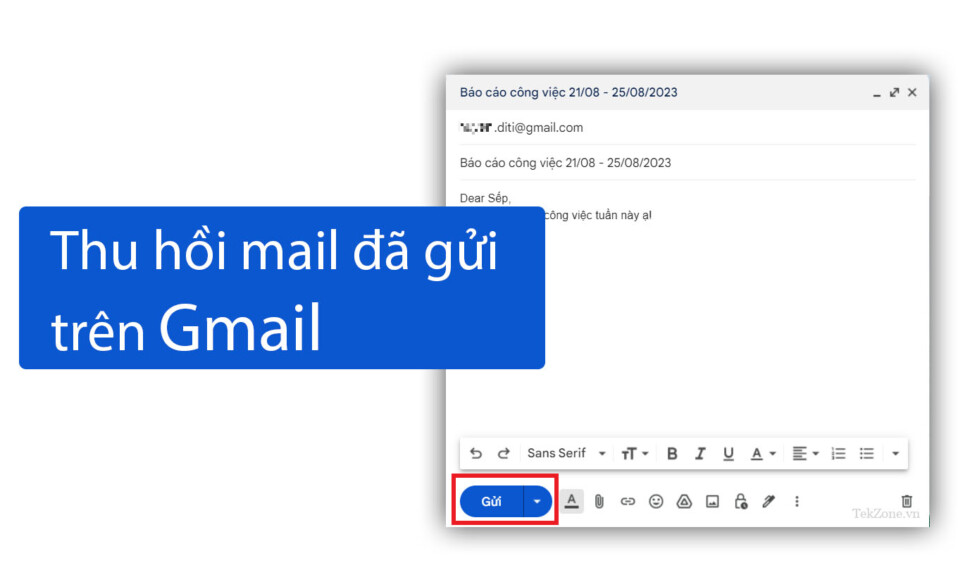
Sometimes, we feel "wrong" because we pressed the Send button on an email and want to undo that action immediately. It could be a hastily written message or a bad forwarding, creating a bad impression on the recipient. In this article, tekzone.vn will guide you How to recall sent emails in Gmail on Web and iOS/Android App.
How to cancel emails in Gmail web browser
To recall or unsend emails in Gmail using any desktop web browser, follow these steps:
Press the "Send" button after composing a new email.
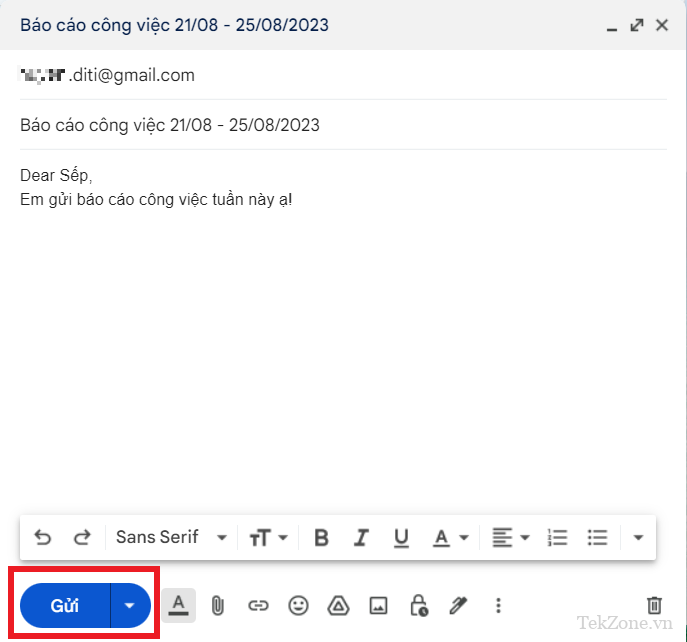
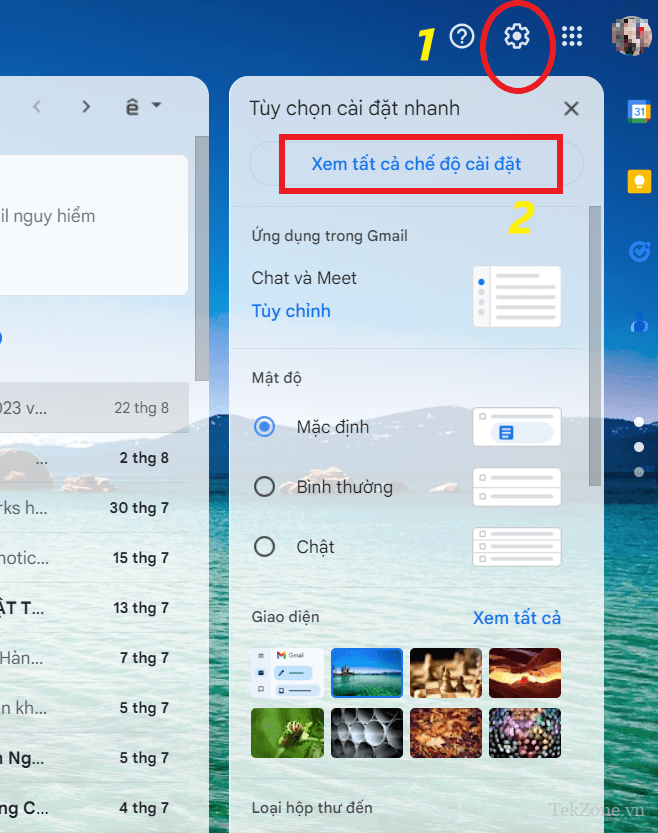
In the "General" Settings tab, scroll down to "Unsend time" which has a drop-down menu next to it.
Edit the "Send cancellation time" value from the default 5 seconds to 10, 20 or 30 seconds. Choosing a maximum time of 30 seconds will give you more time to decide whether to cancel the email or not.
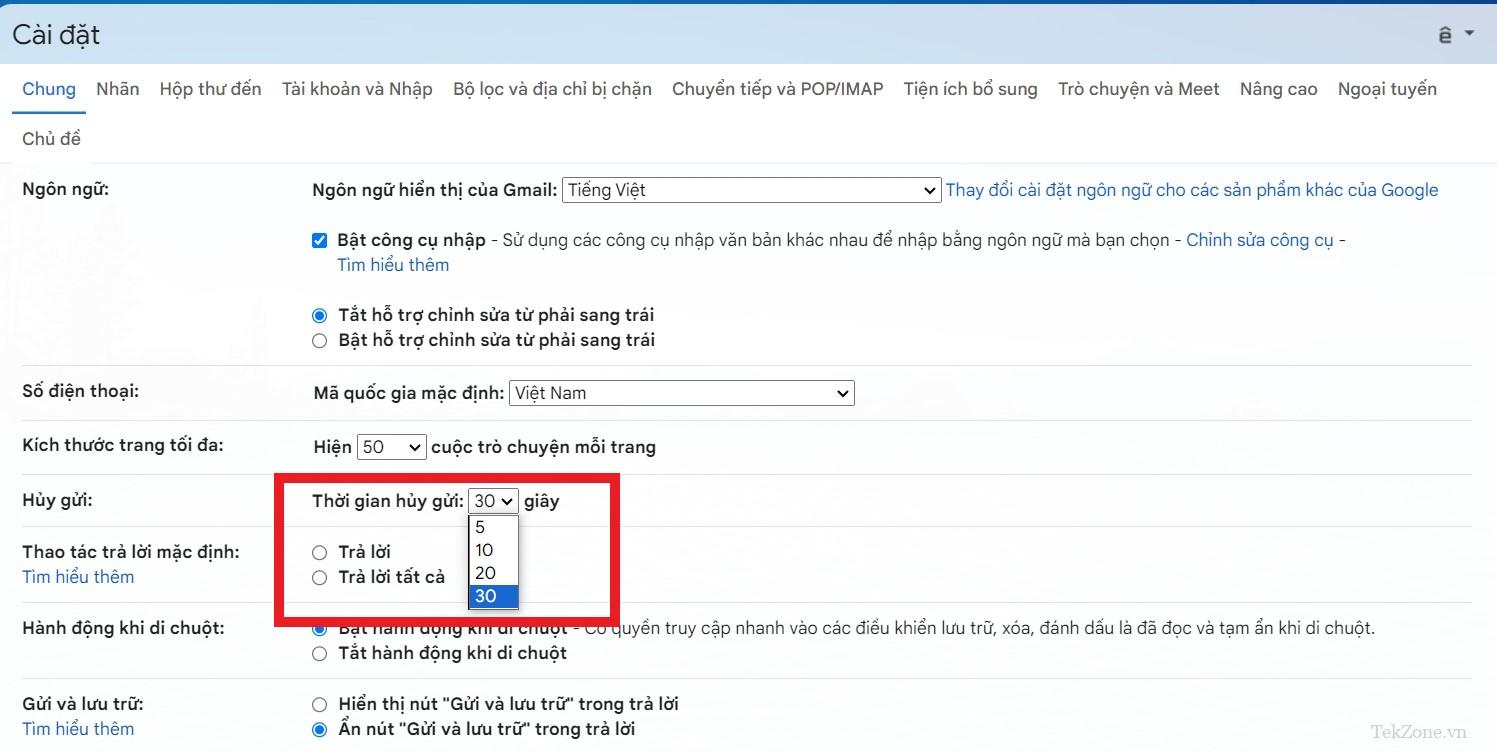
Click "Save changes" to apply the recall time setting.
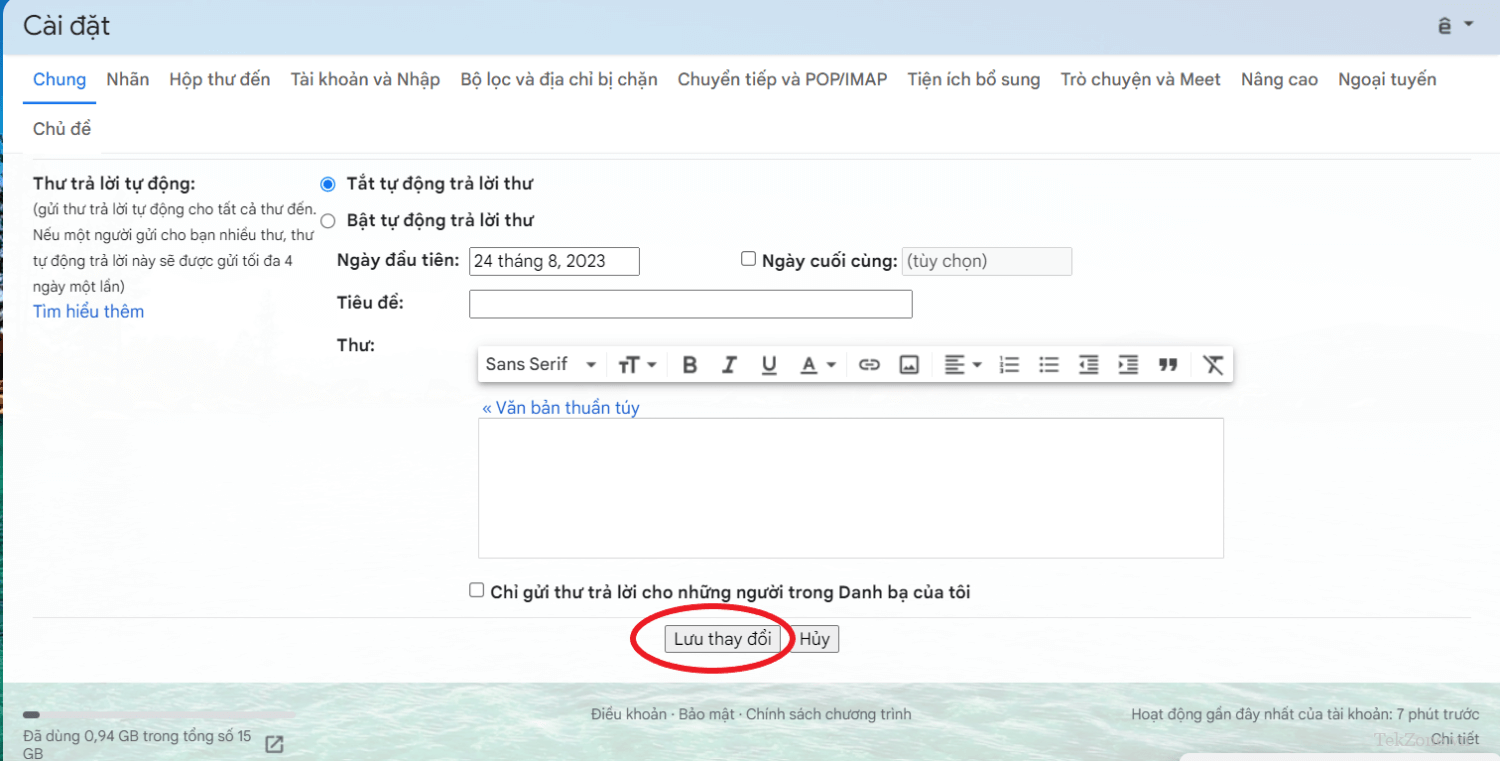
Now, every time you send an email, the "Cancel" button will flash on the screen for up to 30 seconds.
For Android Mobiles
Gmail's mobile app doesn't let you undo messages beyond the default time of 5 to 7 seconds. Currently, the Gmail Mobile app does not have a menu option to increase the "Unsend time" value.
However, there is an adjustment you can use that is the "Confirm before sending" feature, which gives you a little more time to think about whether to send the email or not.
Currently, the "Confirm before sending" feature is not available on iPhone phonesSo, if you are using an Android phone, you can refer to the instructions below.
Click the Gmail three-dash icon at the top left of the screen.
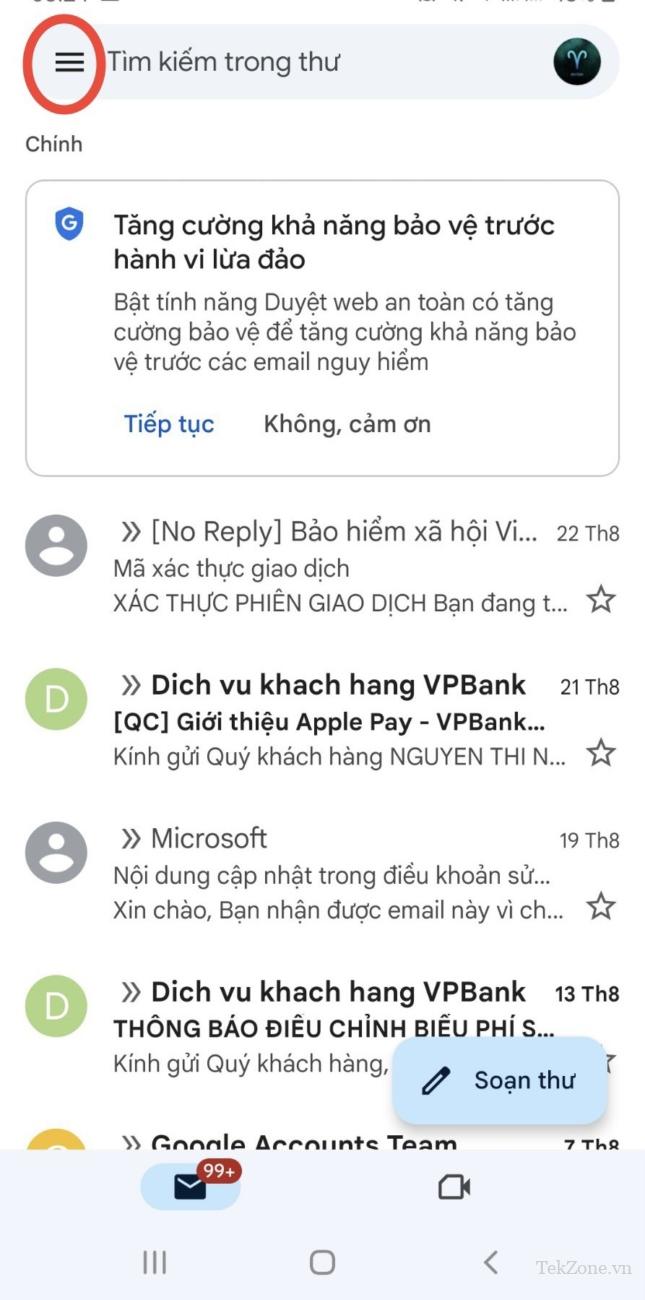
Scroll down and tap "Settings".
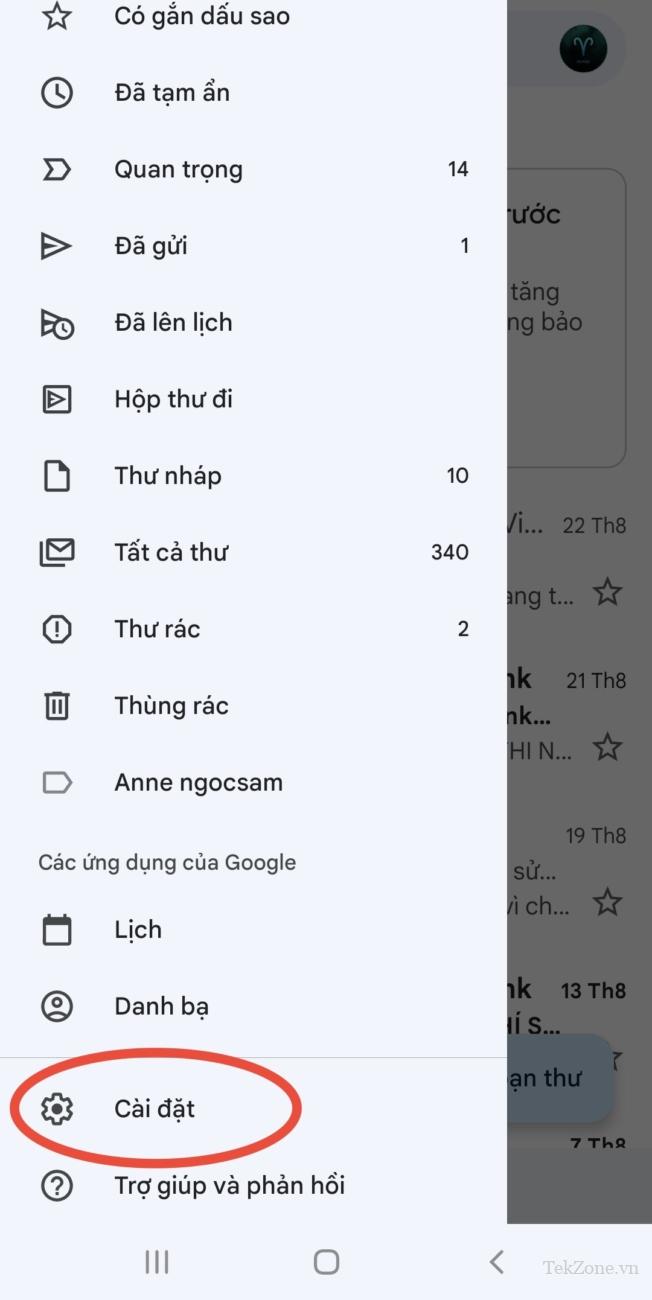
Go to "General Settings" and check the box next to "Confirm before sending".

The next time you send an email, you will see the confirmation dialog "Send this?" pops up, giving you a little more time to pause and think about whether or not you should send that email. If you feel the email is complete, click "OK" to send the email
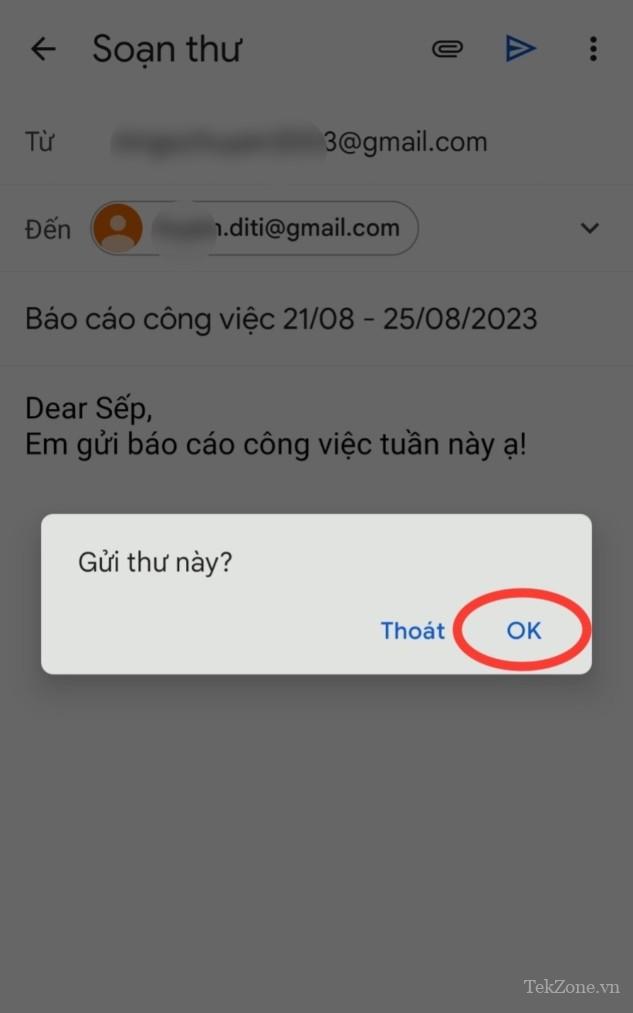
Hopefully with this article, tekzone.vn will help you retrieve imperfect messages when sending, helping the recipient not feel uncomfortable when receiving incorrect messages. thoughtful, methodical
The post How to record Retrieve emails sent on Gmail on iOS/Android browser and app first appeared on HAPPY TECH STORE.
Article source